We all know that the iPhone 7 is a smartphone because of its modern features. There is a lot of features being added by Apple. The company releases software updates periodically to get better performance from the phone.
The Apple company always try to update everyday things on their phone. Similarly, Apple added some updated apps to keep iOS devices for its performance. So, what to do when iPhone 7 is not working after the update?
After updates, the software added some new features, but this special software added some bug fixes on the phone. This mistake is happening here when the update software is not installed successfully and then gets corrupted.
If the users install this app and don’t complete the process, then it will be corrupted. There is some common reason behind this. The software installation can’t complete for the phone’s battery, which draining to zero during the software install.

If you want to free from the updating mess, you should obey the suggestion highlighted below. Here We will describe post-update issues post-update7 or 7plus. Read it carefully. If suddenly gets stuck with your phone after updating this iOS version, you can solve the problem easily from it.
Back Up Your iPhone’s Data
If you still have a somewhat functional gadget, but you are having technical faults and sluggish, unresponsiveness, this has to be addressed. We recommend that you backup your data before force/factory resetting your smartphone if your device permits it.
- To use iCloud to backup your iPhone, first connect your device to a reliable WiFi network.
- Navigate to Settings > (your name) > iCloud.
- Navigate to iCloud Backup.
- Then select Backup Now.
Once this is done, it is a good idea to double-check that the backup was successful. To accomplish this, first: Navigate to the following locations: Settings > (your name) > iCloud Storage > Manage Storage.
iPhone 7 Not Working After Update [5 Perfect Solution]
![iPhone 7 Not Working After Update [5 Perfect Solution]](https://guidershub.com/wp-content/uploads/2020/11/iPhone-7-Not-Working-After-Update-5-Perfect-Solution.jpg)
First Solution: Force Restart

The force restart is usually used to forcibly shut down the phone. And then restart the iPhone system. The system works with an artificial battery removal method. This is a sound system for the users, and it is an alternative process to restart that kind of unresponsive device like the phone’s screen gets stuck, it stops working, and it doesn’t respond to touches.
The reset process works to clearing cache, bad data, and rogue from the internal memory. You should use the same method to clear the rogue from the update. There is no problem with the system, and this process won’t be able to affect any data on your iPhone storage. So there won’t be needed any kind of backup creation. If you don’t know how to do it then you just follow these steps to forcing restart your phone;
- Press both the power and volume button for about 15 to 25 seconds.
- After appearing Apple logo on the phone, then release both the buttons to boot up completely.
- After completing it follows the second and third solutions for the next step. Otherwise, you will not be able to solve it.
Second Solution: Install Pending Apps
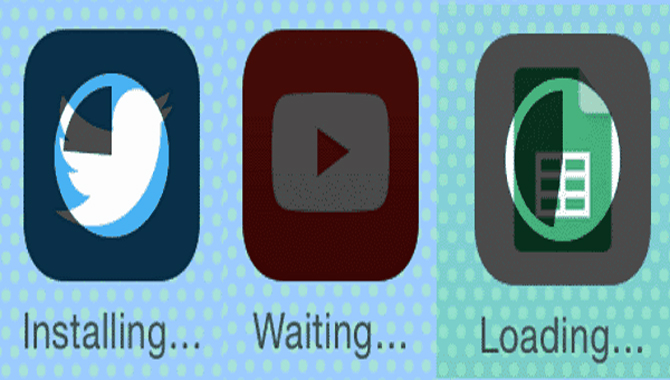
Some apps become rogue when a new system update is installed on the phone. These rogue apps have become the main culprit in many cases. That’s why you have to set your phone to auto-install updates. It is very important to install all pending app update manually. To do it;
- At first, tap the App Store from the home screen on your phone.
- Then tap the Updates icon at the bottom right of the app store’s main screen.
- Next, tap the Update button to an application to update particular apps.
- To install multiple app updates together, tap the Update All button on the upper right of the screen.
You have to restart the phone after installing all the pending app updates. Then it will refresh all the systems on the phone, and it will clear the internal memory from all corrupted cache and data from the phone.
Third Solution: Reset All Settings
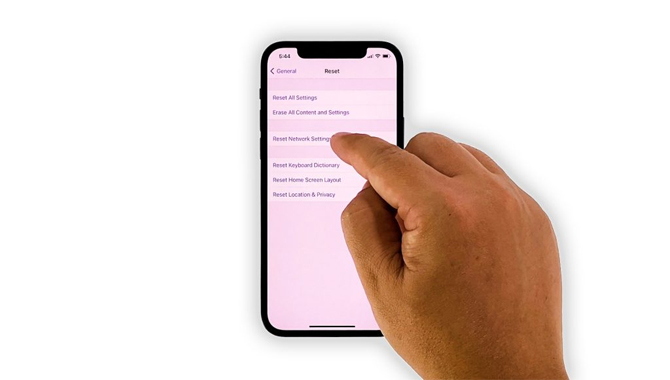
In iPhone 7, there are some updates app are stay to disapprove device setting automatically. It may happen many times. If this happens, then there is a higher chance to end us some settings conflicts. Because all the devices are can not be ably configured in the same way.
So the updated app may work easily on some particular devices. In that case, resetting all settings will be a perfect option. It would be best if you did restore all system settings for original value, and the configure necessary chance will accordingly:
- At first, go to Setting, then touch general, and from here touch Reset menu.
- After that, select Reset all the settings option. This system will clear all bad caches in including Wi-Fi, Bluetooth, Share it, and others, without any affecting data.
After completing it, reboot your iPhone to refresh the memory and will apply to change the new settings.
Fourth Solution: Master Reset

If the problem remains on your phone after doing all the previous procedures, you have to give the Master reset. This is a tedious task, and after giving it, you will lose all your critical data. But the positive side is that Master reset will clear all kinds of errors, malware, and bugs. To give Master reset by the phone setting, follow these steps;
1. Tap Setting From The Home Screen.
- At first, tap General
- Second scroll to and tap Reset
2. Then Select The Option To Erase All Content And Settings.
- If prompted, enter your device passcode.
3. Finally Tap To Confirm The Master Reset
If your phone screen does not work, then you have to reset your iPhone through iTunes on a computer, then secure windows and follow these steps;
- Connect your phone to the computer with the USB cable
- .Then open iTunes on your phone.
- Next, click the iPhone icon
- Again, tap the Restore iPhone button.
If prompted to automatically check for updates, click check and follow the onscreen instructions.
4. Finally, Read The iTunes Alert Message And Tap Restore
You have to follow the instruction to complete the reset in iTunes. If this process also become fails to reset. You have to take the final option, and the option is IOS restore.
Fifth Solution: Restore Your iPhone

7 or 7 plus in iTunes
You can try two types of IOS restore through iTunes.
They are:
- Recovery restore.
- DFU mode store.
These particular procedures are carried out through iTunes. That’s why earlier, you need to secure the computer. After that, you have to connect the iPhone to the computer using the USB or Lightning cable. You have to use the latest version of the computer operating system, and also you should use the newest version of iTunes. Either window won’t solve the requirements of the technique for your iPhone 7 or iPhone 7 Plus.
FAQ’s
1.Why Is My Iphone Not Working Properly After Update?
2.How Do I Fix An Unresponsive Iphone 7?
For an iPhone 7 or 7 Plus, simultaneously press and hold the side button and the volume down button. For an iPhone 6S or earlier, hold down the power button and the home button simultaneously for up to 10 seconds until the phone restarts.
3.How Do I Restart Iphone 7 After Update?
4.How Do I Unfreeze My Iphone 7?
5.How Can I Fix My Iphone 7 After Update?
Ans: After the latest iOS Update for iPhone 7, some users have been experiencing issues with their new device. The update fails to finish properly and leaves the device in a state where it will not boot up. In this case the iPhone is unable to start and an error message appears on the screen saying “Connect to iTunes”.
6.What Do I Do If My Iphone Won’t Turn On After Update?
Ans: If your iPhone won’t turn on after a software update, you can often resolve the issue by forcing the device to shut down and then restarting. Press and hold the “Sleep/Wake” button for a few seconds until you see the red slider, then slide your finger across the slider to power off your device. After it shuts down, press and hold the “Sleep/Wake” button again until you see the Apple logo.
7.How Do I Restart Iphone 7 After Update?
Ans: If that doesn’t work, try these steps, in order: Connect your iPhone to a power adapter and plug it into a wall outlet. If you have a Mac or PC, connect your iPhone to your computer with the USB cable that came with your device.
If iTunes doesn’t open automatically, open iTunes. If you don’t have a computer, borrow one from a friend or family member and follow these steps again.
8.Why Won’t My Iphone 7 Let Me Do A Hard Reset?
Ans: If you still can’t turn on your device, try a force restart. Press and hold the Sleep/Wake and Volume Down buttons for at least 10 seconds, until you see the Apple logo.
Conclusion
I hope now you know what to do when iPhone 7 is not working after the update.

Leave a Reply