After Sony launched PS4, it declared that it would not support any Bluetooth device. As a result, gamers are usually worried about how to connect the headphones to the PS4.
While your Bluetooth headphones may not connect directly to the PS4, you can easily connect your headphones to the PS4 with the help of a third-party. However it is offered that you will be able to chat with friends without any wired connection.
Although Sony decided before launching the ps4 that the ps4 was not compatible with any type of Bluetooth headphones. So we’ve already figured out an alternative way to connect your regular headphones to the PS4. Usually wired headphones can be easily connected with PS4’s dualshock 4 controller. Because each DualShock 4 has a 3.5mm headphone port under the controller, through which you can easily connect your wired headphones.
But what about those who use Bluetooth headphones? However, there are some alternative methods. And for that you have to take the help of third-party. You can easily connect your Bluetooth headphones to ps4 using dongle as third party.

How To Use A Dongle?
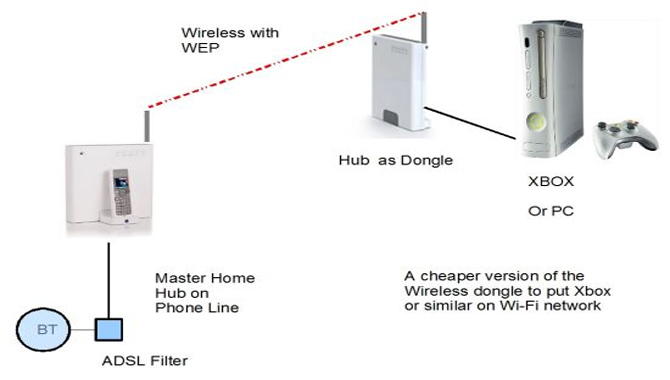
The easiest and most useful way to connect Bluetooth headphones with Ps4 is to use a dongle. Since ps4 does not support Bluetooth devices, you cannot connect Bluetooth headphones directly to ps4. However, it will support a wide range of audio devices using USB. After using the USB dongle to console the headset with the PS4 and connect to the devices. Once connected you can enjoy all types of audio. Moreover, there are many companies that make hardware with the same features.
The generic USB Bluetooth adapter carries a feature that allows you to connect any type of Bluetooth device to your PS4 using this adapter. Most of the dongles come with a receiver. The dongles are plugged into the console’s USB port. And the receiver that comes with the dongle is connected to the controller’s AUX port. Once it is set up with the PS4, all types of audio devices in the operating system will be connected via headphones. All types of sound options will be given through Bluetooth headphones.
It can work successfully with all types of devices as it is based on USB and AUX. Since both USB and AUX have universal ports, it is acceptable for all types of devices. As if for the convenience of gamers, the headphone makers have created some devices that are compatible with the PS4. With the help of those devices, the headphones can easily connect to the PS4. So we need a dongle and an audio cable of 3.5 that will connect to the controller port.
The 3.5 microphone comes with impressive sensitivity and it works amazingly well. Since it is connected to the controller and the controller is not near your face, it can receive all your voice. You do not need to have the controller close to your mouth. You can play and enjoy your game comfortably. You can adjust the volume at your convenience by going to the microphone setting option which suits you and the environment.
You may not realize that the dongle and microphone are connected to the headphones and controller because they are so small and light in size. These devices will not be a hindrance to you when you enjoy games using Bluetooth headphones. So you can play and enjoy your favorite game with confidence.
Will A Bluetooth Dongle Work With The PlayStation 4?
A dongle is the easiest answer to the PS4’s lack of Bluetooth headset functionality. That implies that even a basic USB Bluetooth adapter will suffice to connect your PS4 to any Bluetooth device that supports that adapter.
How To Connect Bluetooth Headphones With PS4 Using Dongle
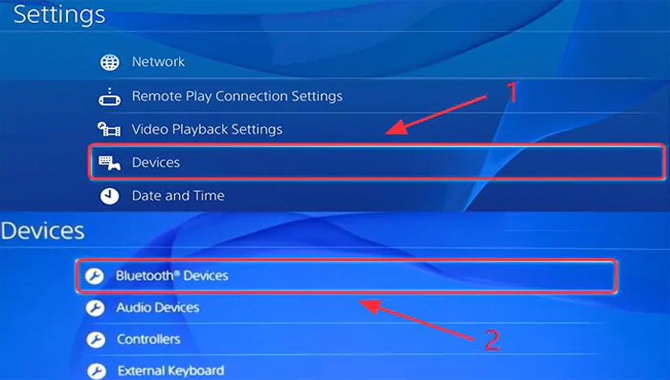
You can easily enjoy your favorite game by connecting ps4 with your favorite bluetooth headphones. But for this you have to follow some instructions.
- Insert the wireless microphone into the ps4 controller.
- Then insert the Bluetooth Dongle into the USB slot of ps4.
- Turn on the Dongle by pressing the button.
- Turn on the Bluetooth headset.
- Wait a few seconds. Once the pairing mode is turned on, the name of your Bluetooth device will appear in the list. Click on the name of the device and your Bluetooth device will connect easily.
- Then click on the Settings option of ps4.
- Click on the Devices option and Audio devices.
- Then you have to click on the Input Device.
- Now click on the Handset Connected to Control option.
- Click on Output Device.
- Click on the USB headset.
- Then you need to click on the Volume Controller and you can control the volume in these settings either louder or medium.
- Then you will need to click on the Output to Headphone option.
- Select the All Audio option.
- Now check your headset to see if it is working while playing the game.
If you want to connect ps4 with your Bluetooth headphones, you can use dongle as a third party device. I hope you can easily connect ps4 with your Bluetooth headphones by following the instructions above. If you think my instructions are helpful for you then definitely stay with us. I assure you that I will come to you with better instructions in the future. Thank you!
Frequently Asked Questions
- Select the Start button.
- Click Settings.
- Go to Update and Security.
- Troubleshoot.
- Select Bluetooth under the find and fix problems category.
- Select Run Troubleshooter and follow the instructions provided.
Ans: Connect the wireless adaptor to your console or other powered USB Type-A port. Insert a small pin or similar object (not included) into the hole surrounding the reset button on the wireless adaptor, push in for at least one second, and then release it.
4.How Do I Fix My Bluetooth Dongle Problem?
Ans: Click Start > Settings > Devices > Bluetooth & other devices. In the right pane, click “Bluetooth” and then click the name of your dongle. Click “Remove device” and then click “Yes.” Click the Start button, type Device Manager, and then click the app in the results. Expand “Other devices,” right-click your Bluetooth dongle,
And then click “Update driver software.” Click “Browse my computer for driver software.” Click “Let me pick from a list of device drivers on my computer.” Click the top option that begins with “Bluetooth Radio.” Click “Next” and then wait for Windows to update your drivers. Click “Close” and then restart your PC.
5.How Do I Fix My Ps4 Dongle?
Ans: Turn off your PS4. Plug in the dongle to a USB port, ensuring it is twisted tightly into the port. Press and hold the power button, select Initialize PS4 (Reinstall System Software), and then follow the on-screen instructions.
6.What Is A Bluetooth Dongle?
Ans: A Bluetooth USB Dongle is that little adapter you plug into your computer’s USB port to allow it to connect wirelessly to Bluetooth devices.
7.How Do I Fix My Bluetooth Dongle?
Ans: Bluetooth dongles are generally very simple to repair, especially if it is still under warranty. The most common issue with these dongles is poorly manufactured USB ports, which can be replaced.
8.How do I fix my Bluetooth dongle problem?
Ans: If your dongle malfunctions, the first step to take is re-pairing your device. To do this, press and hold the pairing button on the dongle for five seconds. If that doesn’t work, try uninstalling the device, restarting your PC, and then re-installing the device. If neither of these options work, the dongle is probably defective and should be returned under warranty.

Leave a Reply