Modern gadgets are becoming the root of daily life, leading equipment of everybody in this 21st century. All the works can be done by having a single six-inch device and an internet connection. You can shop anything staying at your home and get the news worldwide within a minute. That is making the usual life of us as smooth and easier.
For this reason, to make daily life easier people are looking for better gadgets all time. They need a budget-friendly, efficient and durable device to do the daily works more easily. Even entertainment is now largely depending on mobile phones. No one can deny its necessity. So, how to use iPhone 7 recovery mode?
To fulfill these masses of people’s basic needs and make their life easier, the Apple company had launched the iPhone 7 in September 2016. With amazing multitasking ability and exclusive features, this version of the iPhone was the latest and most demanded phone for passionate customers.
But now, this model of iPhone is not as efficient as the other standard phones available in the market. So, relatively many technical problems will occur in your device. Sometimes you need to update the operating system in your device to enjoy the latest features of the iOS in your iPhone 7. But the device may not provide a response to this command if any malfunctioning remaining in the device.
Then it becomes difficult to use the device due to not having an upgradeable operating system. Again you may need to restore the data from the device to another external storage for saving your data for the future. For doing these essentials, you need to enable the recovery mode in your iPhone 7. Here in this article, the steps needed for enabling a perfect recovery mode in your iPhone 7 will be provided. Go through the remaining part of this article for those steps.
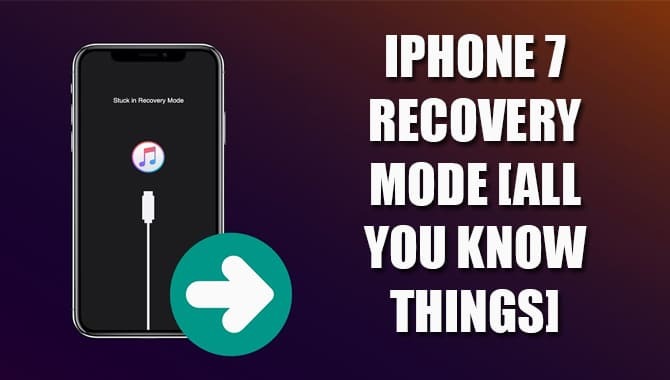
Importance Of Recovery Mode In iPhone
If your iPhone won’t power on or if there has been a catastrophic malfunction, you can utilize the iPhone recovery mode. In recovery mode, your computer may connect to the iPhone and attempt to repair the operating system. If recovery mode does not resolve the issues with your iPhone, you may need to contact Apple support.
What Is Recovery Mode In An iPhone 7
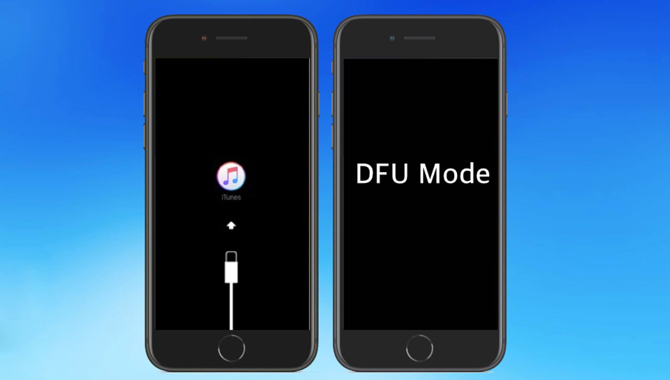
The recovery mode is a special process through which you will update your iOS or restore the data in other external storage by iTunes. This process requires a MacBook or a PC to connect with your iPhone 7 iTunes. This process is cost-free and needs some simple steps to get it done.
Steps For Enabling The Recovery Mode In Your iPhone 7
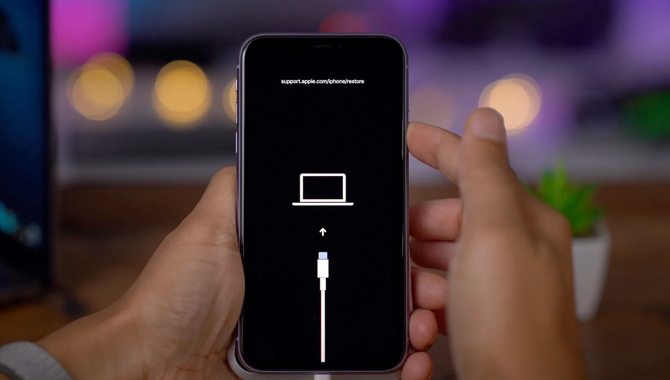
If you have an iPhone 7 and want to enable the recovery mode to update the iOS or restore data remaining in the device on other external storage, follow the procedures given below.
- At first, connect your iPhone 7 with a MacBook or a PC by using a connection cable or USB cable.
- Then press and hold the sleep/wake button in your iPhone 7, and during pressing those buttons, press and hold the volume down button.
- During this action, you will notice the screen becoming dark. Don’t release those buttons from holding in this period because the full process is not completed yet.
- After some time, you will notice the Apple logo floating on the display screen. Again, don’t release the buttons you have to hold.
- Now, you will notice a message where you can see a confirmation icon to acknowledge that the device is connected to iTunes.
- Now check your PC or MacBook. You will see a warning message telling you that there is a problem with your iPhone 7is being updated or restored.
So, you have done your job. Next, do the other necessary activities for further advancement.
How To Exit The Recovery Mode
If you want to exit from the recovery mode in your iPhone 7, which is already updated or restored by the PC MacBook, then again, do the same during enabling the recovery mode. Hope that it will work.
Conclusion
It can be hoped that you have successfully completed the mentioned processes. But you may fall into other troubles during that action. At that moment, don’t forget to mail is about that. We will try to solve this issue as fast as we can. Thank you for reading this article on our website. Keep updated with new articles. I hope now you know how to use iPhone 7 recovery mode.

Leave a Reply